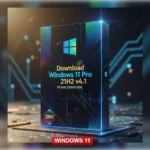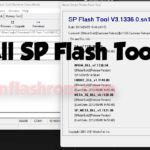LiteTel LT4502 SC7731 Firmware Flash File | Tested |Without Password
| Views: 43 | ||
Do you search LiteTEL LT4502 Spd7731 Android 7.0 Nougat Firmware Flash File? So No Tension. This Flash File is Tested. LiteTEL LT4502 Android Version 7.0. LiteTEL LT4502 Update Flash File is very important For Every Technician.
LiteTEL LT4502 7.0 Version Factory Flash File Update Firmware. LiteTEL LT4502 Spd7731 7.0 Firmware Stock Rom File 100% Tested Firmware. LiteTEL LT4502 Customer Care Firmware Full Free Without Password. LiteTEL LT4502 SPD CPU Virus Free Unfortunately Has Been Stopped, Monkey Virus Sexy Virus, Auto Apps Run Virus Remove 100% Done Flash File. LiteTEL LT4502 Baseband Fix, Imei Null, Hang on Logo, Lcd Black/White, Auto Data On-Off & Auto Wifi On Problem All Fix.

This LiteTEL LT4502 Smartphone is Run on Android v7.0 Nougat Operating System that is powered by Spreadtrum SC7731 Processor. The LiteTEL LT4502 device a Dual SIM (GSM and GSM) smartphone that accepts Nano-SIM and Nano-SIM. Connectivity options Wi-Fi, GPS, Bluetooth, USB OTG, FM, 2G, 3G. The LiteTEL LT4502 is going together with 512MB of RAM and 4GB of Internal Storage will be expandable via SD Card.
>Chip: Spreadtrum SC7731.
>Driver: SPD SCI USB Driver.
>Flash Tool: SPD Upgrade Tool.
>How To Flash: Instructions.
>Android Version: 7.0 Nougat
>File Version: LT4502_1_XXX_V1.5_V1.0_20171221_1019_LT4502
>File Size: 846 MB
>File Link: Download
[mi_download post_id=”100″ url=”http://www.mediafire.com/file/nv93ho9ntjl7rqd/Litetel_LT4502_100%2525_Tested_File_-%255BGsmFlashRom.Com%255D.rar/file”]
How To Flash Install Firmware LiteTEL LT4502:
After downloading all the necessary files, you must follow the steps. It will help you to do the flashing procedure. Let’s begin with the steps of LiteTEL LT4502 flash file stock Rom firmware all version.
Step 1: Download and extract LiteTEL LT4502 flash file on your computer.
Step 2 : Install SPD Android USB Driver (skip if already installed).
Step 3: Open SPD Flash Tool and select the .pac Firmware file using Load Packet interface.
Step 4: Now click on Start Downloading button in Flash Tool.
Step 5: Connect the device to Computer using USB by pressing the Volume Up or Down button.
Step 6: Now wait until during the flashing process after done you will see passed message.
Please Note: This process is 100% safe. But if you do anything wrong and got bricked your device then any of us are not responsible for your action. We can only give you a suggestion, nothing more.
All device names, logos, and brands are the property of their respective owners. All company, device and service names used in this Blog are for identification and learning purposes only.
Stay with Gsm Flash Rom for downloading any Android phone’s official firmware/flash file.







![Symphony V98 Firmware [Flash File] Download Without Password/100% Tested File](https://gsmflashrom.com/wp-content/uploads/2021/04/Symphony-V98-flash-file-150x150.jpg)