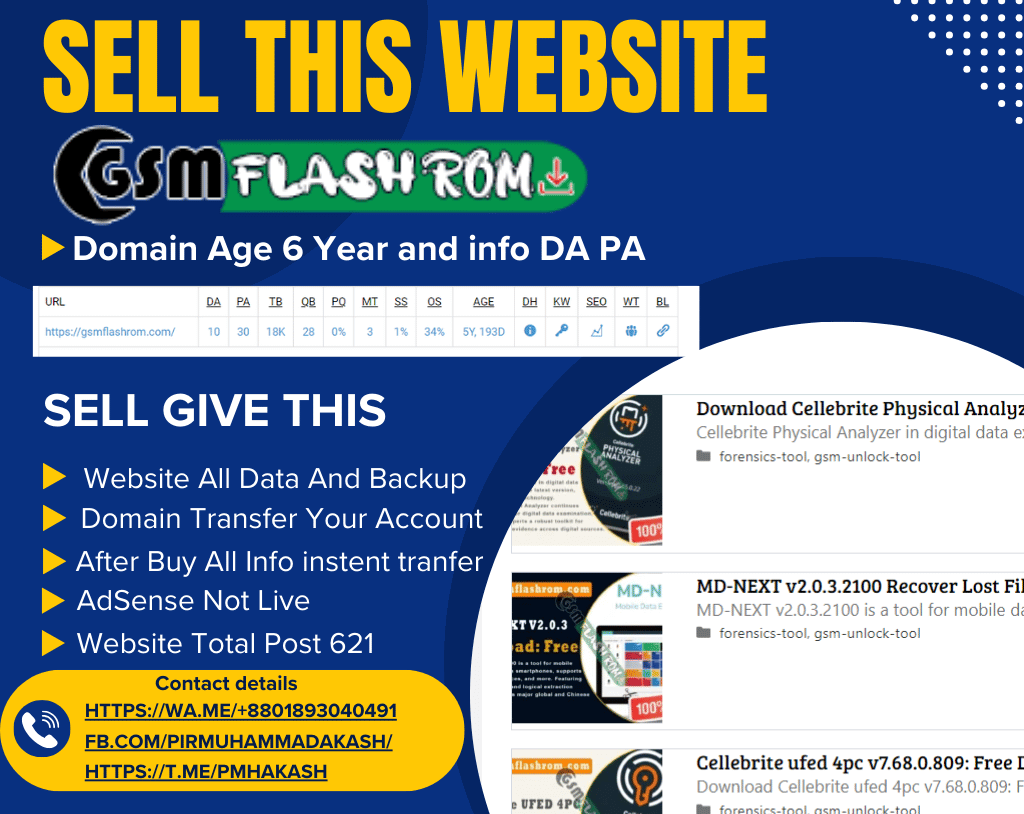Are you looking Xiaomi Redmi 7 latest flash file, Did you accidentally brick your Xiaomi Redmi 7 device and want to install the stock ROM again? If you have a Xiaomi Redmi 7 smartphone. And you want to solve your bricked device. then you definitely are in the best place. This article contains the Xiaomi Redmi 7 flash files. That will allow you to recover your Xiaomi Redmi 7 Android mobile into its initial Factory state. Additionally, you’ll use the file to alter your phone to the latest version. You’ll notice these below files helpful if you have got used the flashed customized builds on the device. brick your Android device, change your device and also come back that device to the factory state.
This Xiaomi Redmi 7 Firmware update will fix Pattern lock, Pin Lock, Camera Error, Dead Boot Repair, Unfortunately Has Been Stoped, Monkey Virus remove on your bricked phone; We will guide on how to flash Xiaomi Redmi 7 official Stock Firmware accurately on your device without errors. This flashing guide is straightforward and easy to follow. We have listed the Xiaomi Redmi 7 flash file below. Download the proper firmware stock ROM file to repair your device. If you find any error please comment us below.
Device and Firmware Information With Download Link:
>Chip: Qualcomm SD 632.
>Driver: Qualcomm USB Driver.
>Flash Tool: Mi Flash Tool.
>How To Flash: Instructions.
>Android Version: 9.0 Pie.
>File Name: onclite_images_V10.2.2.0.PFLCNXM
>File Size: 2.2 GB
>File Link: Download
How to Flash Xiaomi Redmi 7?
Fastboot method is truly the most effective method to flash MIUI whenever MI device is bricked, soft-bricked or you need to flash MIUI directly from your pc. The Fastboot MIUI ROM comes with .tz or .tgz formats. Here complete guide to flash MIUI fastboot ROM using Mi Flash Tool.
Important Note: Before moving further, you must take a backup of your Mi phone. To have a backup of your Mi phone you can go to settings> Additional Settings> Backup & Reset> Local Backup > Backup. By doing this your backup will be saved on Internal phone Storage> MIUI > Backup > ALL backup. You can copy and store these backup files on your computer. You can use this backup in case You can go back to the previous version.
Step 1: Download and install the latest version of Xiaomi Flash Tool and Driver on your PC.
Step 2: Download the Stock Firmware Rom (fastboot firmware) and extract it on your computer.
Step 3: Power Off your Xiaomi Device.
Step 4: Now, Press and Hold Volume Down + Power key at the same time for at least 8-10 seconds to enter into the Fastboot Mode. (Before the fastboot mode, the bootloader must be unlocked if it is locked).
Step 5: Once you have entered into the Fastboot mode on your Mi Device, you will be able to see Fastboot Mode.
Step 6: Now, Connect your device Mi Device to the Computer using the USB Cable.
Step 7: Now, Open the Xiaomi Flash Tool and locate the Firmware (that you have downloaded and extracted on your pc).
Step 8: Then, Click on the Refresh Button. This will allow Xiaomi Flash Tool to recognize your device.
Step 9: Now, Click on the Flash Button to Begin the Flashing Process.
Step 10: Once, flashing process is completed you will be able to see the Success Message in the Xiaomi Flash Tool.
Please Note:
[The Stock Firmware help you to recover operating system upgrade, dead issue, user security lock, and any software related problems.]
[ At ROM flashing method your all user information is will be removed. Take a backup before flashing your Xiaomi Redmi 7 Android Phone. This rules you to recover the information when flashing after including (Phonebook, Applications, Music, Videos, Images).]
[This process is 100% safe. But if you do anything wrong and got bricked your device then any of us are not responsible for your action. We can only give you a suggestion, nothing more.]
All device names, logos, and brands are the property of their respective owners. All company, device and service names used in this Blog are for identification and learning purposes only.
Stay with Gsm Flash Rom for how to downloading installing any Android phone’s official firmware/flash file fully free.