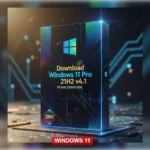Download Redmi Note 11T (evergo) Repair IMEI Original Solution
| Views: 34 | ||
Redmi Note 11T (evergo) Repair IMEI Original Solution In this article, we will guide you on how to repair the IMEI on your Redmi Note 11T (Evergo) using Chimera Tool. IMEI is a unique identifier for your phone that allows it to connect to cellular networks. If your phone has a corrupted or invalid IMEI, you won’t be able to connect to mobile networks. This can be a frustrating problem, but fortunately, there is a solution. Follow the steps below to repair the IMEI on your Redmi Note 11T.

Introduction
The Redmi Note 11T (evergo) is a popular smartphone that has been in use for a while. One common issue that users face is the loss of their IMEI number. This can cause a lot of problems, including the inability to make calls, send messages, and use mobile data. In this article, we will provide a step-by-step guide on how to repair the IMEI on your Redmi Note 11T (evergo).
Guideline Of Content
- What is an IMEI?
- Why might you need to repair your IMEI?
- What is the Redmi Note 11T (evergo)?
- How to repair your Redmi Note 11T (evergo) IMEI
- Step 1: Open CHIMERA TOOL interface
- Step 2: Turn off the phone and put it in BROOM mode
- Step 3: Unlock the bootloader and enable debug USB
- Step 4: Backup the network files and boot_a file, and extract the boot_a file from the backup
- Step 5: Open DFT, Xiaomi tab, root the phone, and flash the root file
- Step 6: Enter the phone into BROOM mode, open CHIMERA TOOL, and go to PATCH IMEI
- Step 7: Reboot the phone
Understanding IMEI
IMEI stands for International Mobile Equipment Identity, a unique 15-digit number that identifies your device on the mobile network. It is essential for your phone to connect to the cellular network and access the internet, make calls, and send text messages.
Requirements
Before proceeding with the steps to repair the IMEI on your Redmi Note 11T, ensure that you have the following things ready:
- Chimera Tool software installed on your PC
- USB data cable
- Backup of network files and boot_a file
- A computer running Windows
How to repair your Redmi Note 11T (evergo) IMEI
Follow these steps to repair your Redmi Note 11T (evergo) IMEI:
Step 1: Open CHIMERA TOOL interface
The first step is to open the CHIMERA TOOL interface on your computer.
Step 2: Turn off the phone and put it in BROOM mode
Turn off your Redmi Note 11T (evergo) and put it in BROOM mode. To do this, press and hold the volume up and power buttons together.
Step 3: Unlock the bootloader and enable debug USB
Unlock the bootloader of your Redmi Note 11T (evergo) and enable debug USB in the developer options.
Step 4: Backup the network files and boot_a file, and extract the boot_a file from the backup
Use the CHIMERA TOOL interface to backup the network files and boot_a file. Then, extract the boot_a file from the backup.
Step 5: Make Root and Flash Root File
Open the DFT tool and navigate to the Xiaomi tab. Make root and reboot your phone to ADB mode. Put the boot file and make it root. Reboot the phone to fastboot mode and flash the root file.
Step 6: Repair the IMEI
After completing the above steps, your phone will turn on and get stuck in recovery mode. You will see an error message that says, “NV data corrected.” To repair the IMEI, enter the phone into Broom mode, open the Chimera Tool interface, and go to the “Patch IMEI” section. Write the first and second IMEI and select the “Disable Boot” option.
Step 7: Reboot the Phone
The phone will now boot and get stuck in recovery mode. Click on the “Reboot system” button, and the phone will boot normally.
Conclusion
Repairing the IMEI on your Redmi Note 11T is a simple process that can be done using Chimera Tool. Follow the above steps to repair the IMEI on your phone and get back to using it on the cellular network.
Download Redmi Note 11T (evergo) Repair IMEI Original Solution
| NAME! | INFORMATION! |
| File Name: | Redmi Note 11T (evergo) Repair IMEI Original Solution.rar |
| File Type | Free |
| File Size: | 2. MB |
| Credits: | Repair: All credits GSM Flash Rom Team |
| CPU Type | Mediatek MT6833P Dimensity 810 (6 nm) |
| OS Version | Android 11 with MIUI 12.5 |
| Category’s: | Download ALL MTK META Utility |
| How To Download: | To Guideline Download All FileHERE |
| RAR Password: | gsmflashrom.com |
| Google-Driver LINK 1 | drive.google.com/file |
| MEGA-Driver LINK 2 | MEGA-drive/file |
What is an IMEI?
IMEI stands for International Mobile Equipment Identity. It is a unique number that identifies your mobile device. Every smartphone has an IMEI number that is used to track it in case of theft or loss. The IMEI is also used to authenticate the device when connecting to a network.
Why might you need to repair your IMEI?
There are several reasons why you might need to repair your IMEI. One common reason is when the IMEI is lost due to a firmware update, or a factory reset. Without the IMEI, your device cannot connect to a network, which means you cannot make calls, send messages, or use mobile data.
What is the Redmi Note 11T (evergo)?
The Redmi Note 11T (evergo) is a popular smartphone that was released in 2021. It comes with a 6.5-inch display, a MediaTek Dimensity 810 chipset, and up to 6GB of RAM. The device runs on Android 11 with MIUI 12.5 on top.
Final Words:
Here, we are nearing the end of the article. I hope you really enjoyed it and learned how to download bmb tool pro v5.0 latest setup.
Hope you learned about the bmb tool pro properly and how to use it. But still, if you have any questions regarding Android Unlock or have any difficulty in using this tool, feel free to contact me in the comment box below. Also, give me some tips on how I can improve.
Attention Please:
[*]: [This process is 100% safe. But if you do anything wrong and got bricked your device then any of us are not responsible for your action. We can only give you a suggestion, nothing more.]
[*]: All device names, logos, and brands are the property of their respective owners. All company, device, and service names used in this Blog are for identification and learning purposes only.
Stay with Gsm Flash Rom for how to download installing any Android official firmware/flash file fully free. If you find any errors in the guidelines given by us, please let us know in the comment box below.