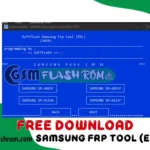Are you find Samsung SM-G532G firmware flash file? Did you accidentally soft brick your Samsung SM-G532G device and want to install the stock ROM again? If you have a Samsung SM-G532G smartphone. And you want Samsung SM-G532G to solve your bricked device. then you definitely are in the best place. This article contains the Samsung SM-G532G flash files. That will allow you to recover your Samsung SM-G532G Android mobile into its initial Factory state. Additionally, you can use the file to change your phone to the newest version. You’ll find these below files useful if you have used the flashed customized builds on the device. change your device and also come back that device to the factory state.
this Samsung SM-G532G Stock Firmware update will fix your bricked phone; We will guide on how to flash the right official Samsung SM-G532G Stock Firmware on your device without errors. This flashing guide is easy and straightforward to follow. We have listed the Samsung SM-G532G flash file below. Download the right stock ROM file to fix your device. If you find any error please comment below.
Device and Firmware Information With Download Link
>Chipset: MediaTek MT6737T.
>Driver: Samsung USB Driver.
>Flash Tool: Odin.
>File Name: G532GDXS1ARF3.
>File Link: Download
How To Flash Samsung Galaxy J2 Prime SM-G532G?
After downloading all the required files, you need to follow the steps. It will assist you to try and do the flashing procedure. Let’s begin with the steps of Samsung Galaxy J2 Prime SM-G532G flash file, Stock firmware all version.
Step 1: Download and install Samsung USB Driver on your computer. In case you have already installed the Samsung USB Driver on your computer then SKIP this step.
Step 2: Download (Stock ROM compatible with your device or if you have already downloaded the firmware then ignore downloading it again) and extract it on your computer. After extracting you will be able to see these kind of files.
Step 3: Power Off your Samsung Grand Prime SM-G532G Phone.
Step 4: Now, you have to boot into Download mode. To boot into Download Mode: Press and Hold Volume Down Key, Home Key and Power Key. When phone vibrates Leave the Power Key but Keep holding the Volume Down Key and Home key. You will boot into the Download Mode.
Step 5: In the Download mode you will be able to see a Warning Yellow Triangle Sign. In this situation you have to press the Volume up key to continue.
And Download and extract Odin Tool on your computer. After extracting you will be able to see the following files.
Step 6: Now, Open Odin3 and connect your Samsung j2 prime phone to the computer. Once you have connected the phone to the computer, Odin will automatically recognize the device and show “Added†message at the lower-left panel.
Step 7: Once your device detected by Odin, click on the “BL, AP, CP, CSC†button and select the tar.md5 file that you have extracted in Step #2.
Step 8: Now, click on the ‘‘Start†button in Odin to begin the Flashing process.
Step 9: Once you see, the Green Pass Message then remove the USB cable from the device (during this process, your device will restart automatically.
Step 10: If it is not an automatic reset, then it may be manually reset the phone. For factory, data reset Press and Hold Volume UP key, Home Key, PowerKey. When the phone vibrates Leave the Power Key but Keep holding the Volume UP Key and the Home key. You will boot into the Recovery Mode.
Step 11: In Recovery Mode, Wipe Data/factory reset.
Step 12: Once Cache Data is cleared, Select Restart Phone Now from the recovery menu.
Step 13: Now, your Samsung Device will restart without any issue with the Stock Rom you have downloaded.
Please Note: This process is 100% safe. But if you do anything wrong and got bricked your device then any of us are not responsible for your action. We can only give you a suggestion, nothing more.
Stay with Gsm Flash Rom for downloading any Android phone’s official firmware/flash file.



![Samsung SM-J600G April 2019 Update Firmware [flash File]](https://gsmflashrom.com/storage/2019/05/J600g-150x150.jpg)

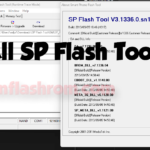



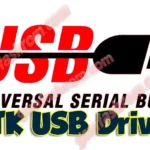
![How To Bypass Unlock Reset FRP We L8 [Tested]](https://gsmflashrom.com/storage/2019/05/We-L8-150x150.png)